Come possiamo aiutare?
Suono e microfoni
Choosing which microphone to use
iPhones, iPads and Android devices have multiple built-in microphones which can be used for different purposes.
When you use the Teleprompter for Video app, we use Automatic mode to select the microphone most likely to give the best audio quality but sometimes you may wish to override this and select the microphone yourself.
To select which microphone should be used, go to the Settings menu within the app and then tap the Camera icon.
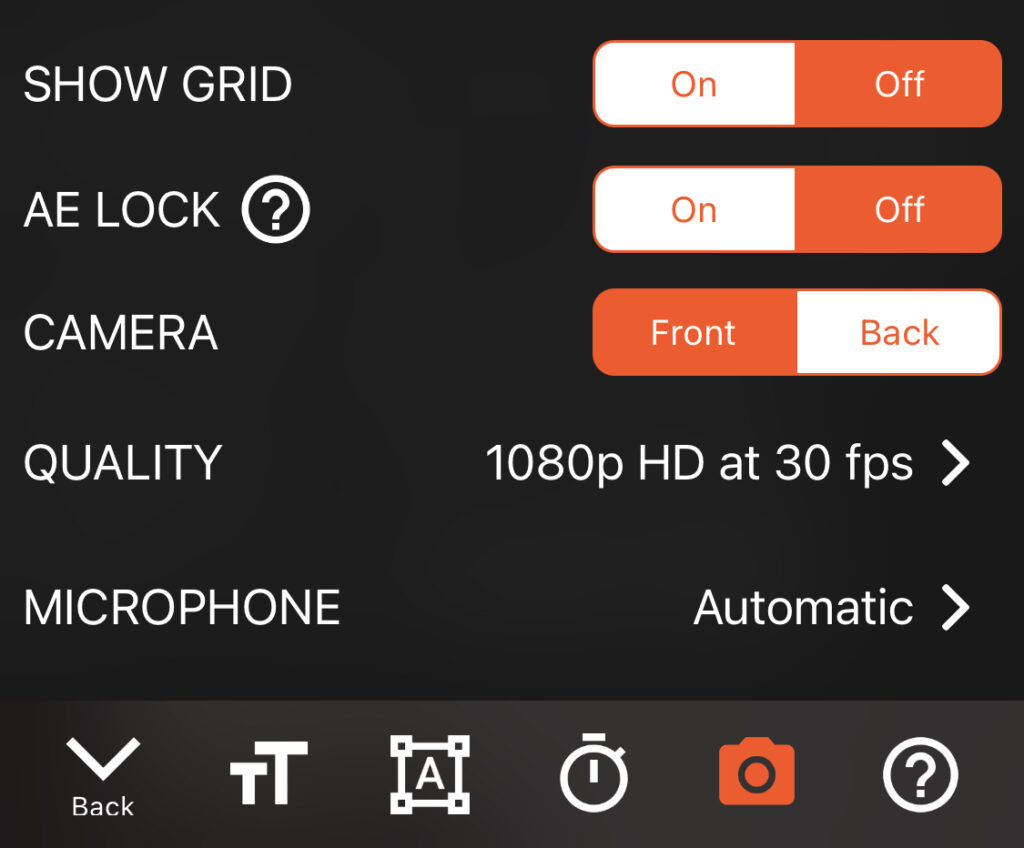
You will see an option for MICROPHONE which you can tap to change the microphone used by the app.
A list of available microphones will be shown. Tap a microphone to select it and then tap Done.
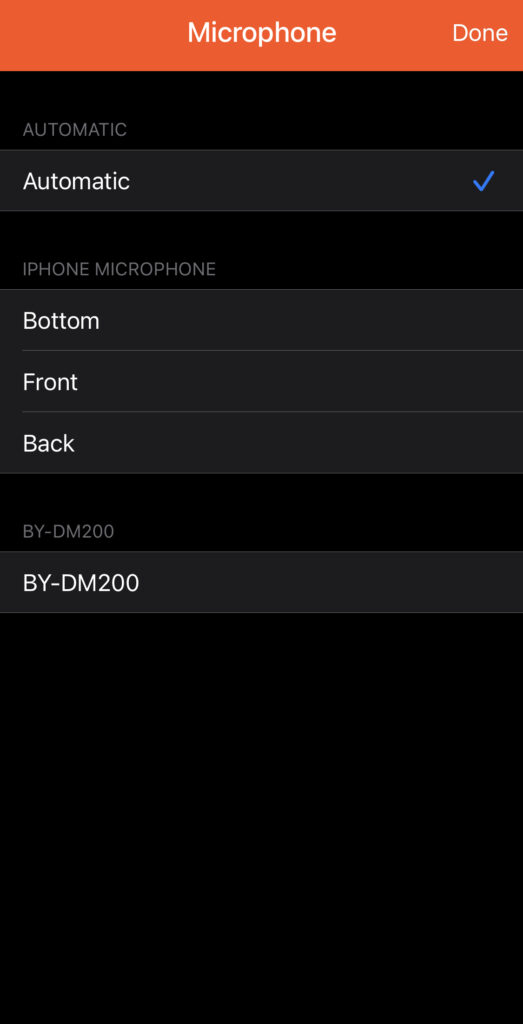
Using external microphones
The app will detect and use any external microphones which are connected. When in Automatic selection mode, the last-connected external device will be used but you can override this by manually selecting it using the steps given above.
If you are using a wired external microphone with a 3.5mm jack connection, check the number of lines that go across the connection. If there are 2 lines it is a TRS connection, if there are 3 lines it is a TRSS connection. TRS connections (2 lines) do not work with iOS or Android devices. To solve this issue, you can use a TRS to TRSS cable such as the one shown below.
Rode TRS to TRSS patch cable View on Amazon ➝

Technical details
When using external microphones, we always try to use the optimum settings available for the microphone:
- Se il microfono supporta la registrazione con 2 canali, l’app registrerà automaticamente in Stereo.
- Se il microfono supporta la modifica del diagramma polare, l’app selezionerà automaticamente Cardioide.
Sound issues?
If you are facing issues with the quality of sound in your recordings, here are a few things to try:
- Quando si utilizza la selezione automatica del microfono (descritta sopra), l’app preferirà sempre utilizzare il microfono frontale posizionato nella parte superiore dello schermo (sotto la griglia). Verificare che non sia bloccato (ad es. da una custodia) o coperto in alcun modo. Inoltre, controllare che la griglia non sia sporca o danneggiata.
- Cambia il microfono utilizzato dall’app: se uno dei tuoi microfoni è difettoso, puoi facilmente passare a utilizzarne uno diverso seguendo i passaggi indicati sopra.
- Prova a riavviare il dispositivo. A volte altre app possono interferire con la qualità del suono e un semplice riavvio può risolvere il problema.
- Controlla se i video registrati utilizzando altre app di terze parti (ad esempio WhatsApp) presentano problemi audio. Se lo fanno, significa che c’è un problema sul tuo dispositivo su cui dovrai indagare Apple. Testare utilizzando l’app fotocamera predefinita non equivale a utilizzare altre app di terze parti perché le app di Apple funzionano in modo diverso dalle app di terze parti.
- Sui dispositivi moderni, nel menu MICROFONO sarà presente un’opzione per registrare l’audio stereo. L’attivazione di questa opzione può migliorare la qualità audio.



