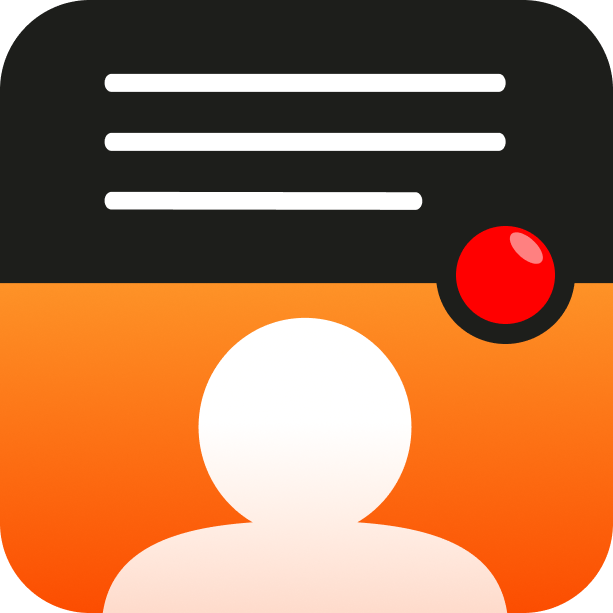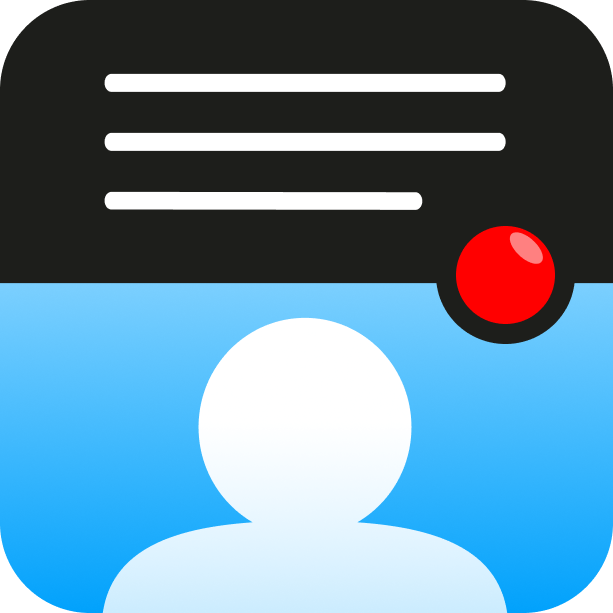Import & export recordings
Import recordings
Import videos into the teleprompter app and use all our editing features:
To import a video, create a script (if you haven’t already). The script doesn’t have to be the same as the video speech unless you want to use enhanced captions, as explained below.
After saving the script, you’ll be presented with the page shown to the right.
Tap the + icon to the right of the RECORDINGS section.
Select a video.
The video will be shown as a recording under that script.
Imported videos will show a warning when attempting to use Enhanced Captions (as the enhanced caption functionality matches the script text to the transcription of the video). If you create a script similar to words in the spoken video, you can use it. Otherwise, it’s best to use ‘Full transcription’ for imported videos.
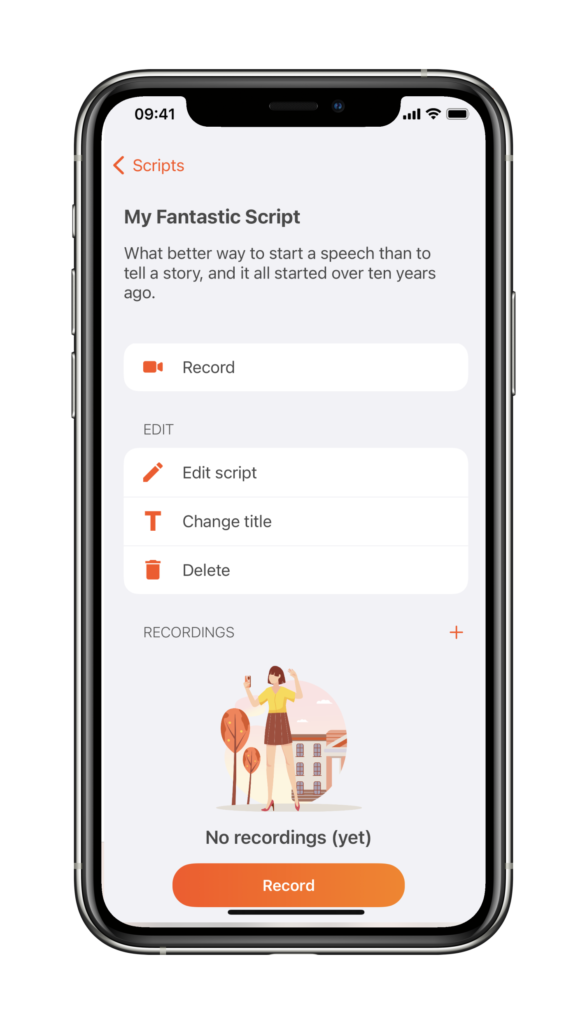
Export scripts, including recordings
It’s also possible to export scripts, including recordings, and import them to another device.
This can be useful in the following situations:
Follow the steps below to generate a .zip file which contains information about your scripts and recordings.
Import .zip file
To import the exported data to another device, tap the Import button (shown in step 2 above) and select the .zip file previously exported.