¿Cómo podemos ayudar?
Importing scripts from Dropbox
Import from the Teleprompter App
From the recording screen, tap the Scripts icon to access your scripts.
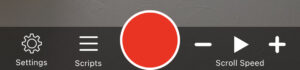
Your scripts will be listed here if you have any.
To import a script from Dropbox, tap the + button in the top right corner, and then select Add from Dropbox.

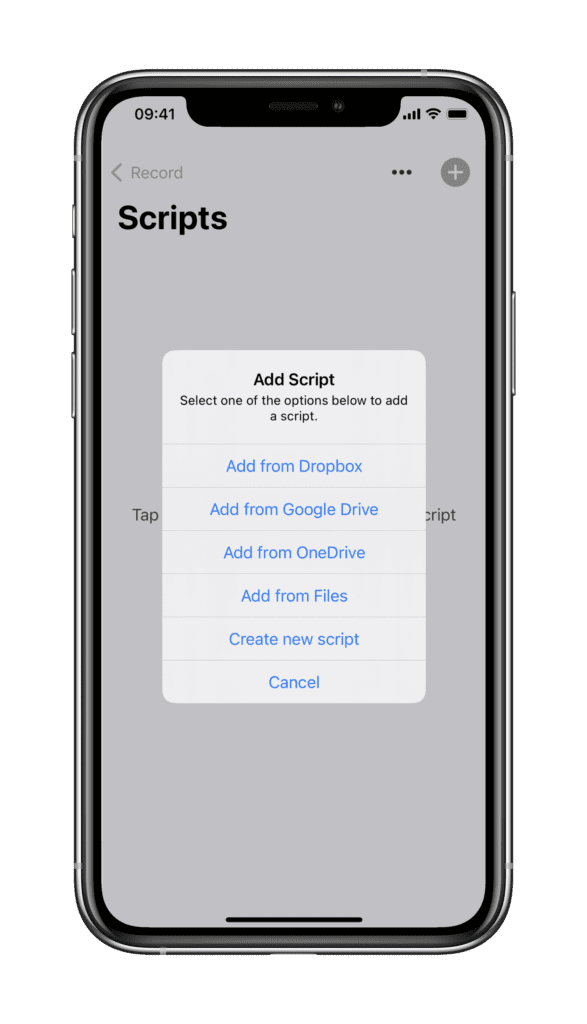
Sign in to your Dropbox account, and select the file you wish to import. You can import files in .doc, .docx, .rtf, .txt, .pdf formats.
The script will then load into the editing page of the app, where you can make amendments, add formatting, and then Save.
After pressing Save, the script will appear in your list of scripts, and can be used for recording by tapping the Record button.
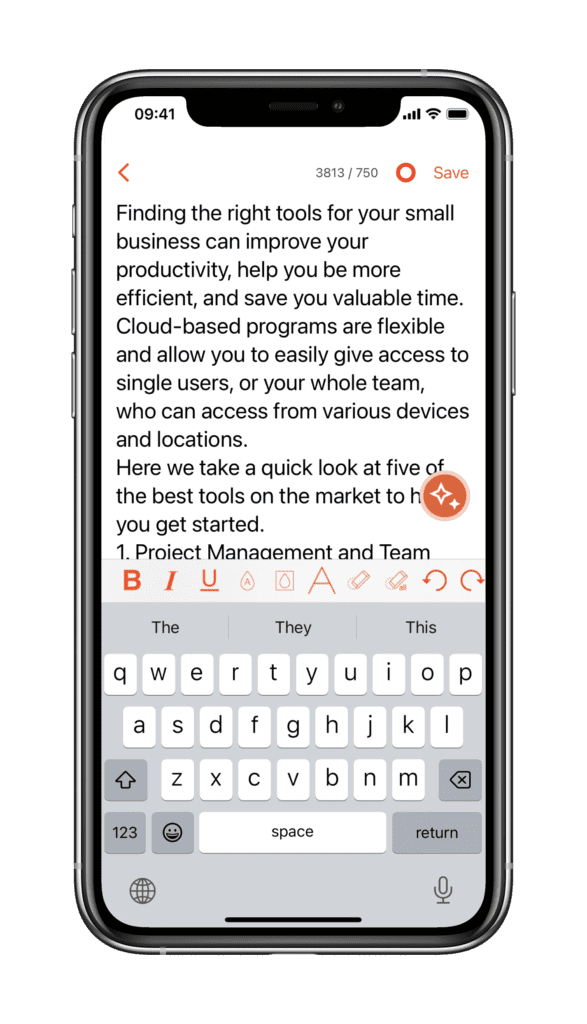
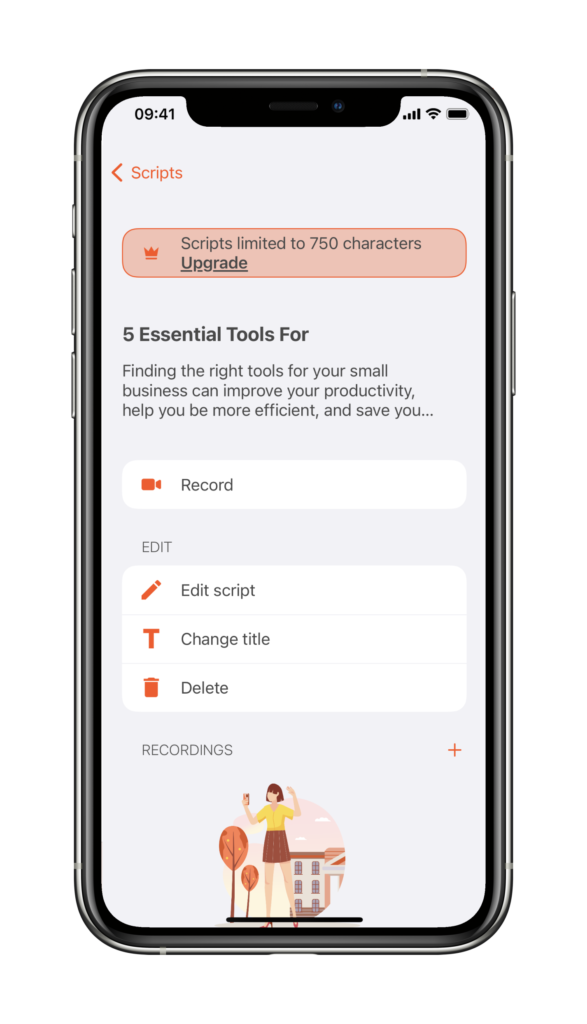
Import from Dropbox App
If you already have the Dropbox App installed on your device, you can also import scripts directly from there.
Issues?
If you are facing issues with loading your scripts from Dropbox, it is also possible to link your Dropbox account to the Files App, and import scripts using the Add from Files option. For full instructions on how to do this, please read this article – Importing Scripts using the Files App



