Teleprompter for Facebook Live
Can you use a teleprompter for FB Live?
The answer is YES! You can use the teleprompter for Facebook Live!
In fact, the teleprompter can be used with ANY other video app, such as the native camera app, video conferencing apps such as Zoom, Teams or Google Meet, or other live streaming tools.
To use the functionality, follow these simple steps:
1. Tap this icon in the bottom corner to overlay (or float) the teleprompter script on top of the desktop.
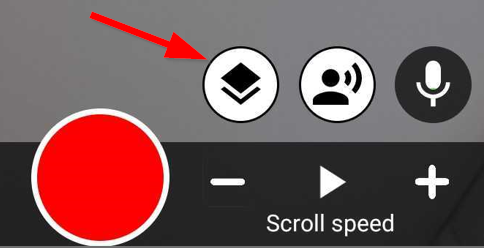
Steps for Android
2. The script will be shown above the other app icons as shown below.
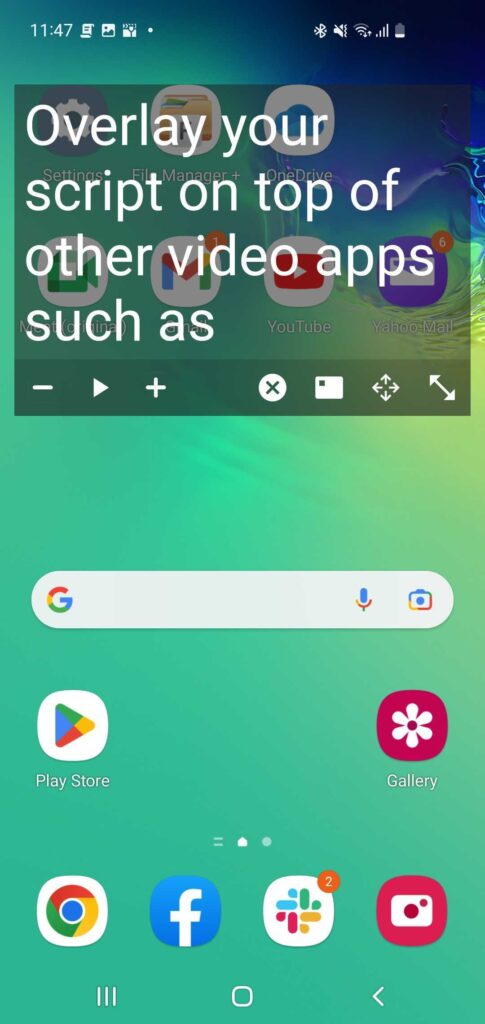
3. Use these icons to move, resize, minimise, or close the overlay.
 Close the overlay and return to the teleprompter app
Close the overlay and return to the teleprompter app
 Minimise the overlay
Minimise the overlay
 Resize the overlay window
Resize the overlay window
 Move the overlay window
Move the overlay window
4. Open the app you wish to use with the teleprompter (eg. Facebook). The teleprompter overlay window will remain on top.
5. Record a live stream, video, or video conference.
6. Use the Play button to start and stop the scrolling script or the +/- icons to control the speed.
Steps for iOS
2. The script will be shown in a floating window above a full screen view of your script.
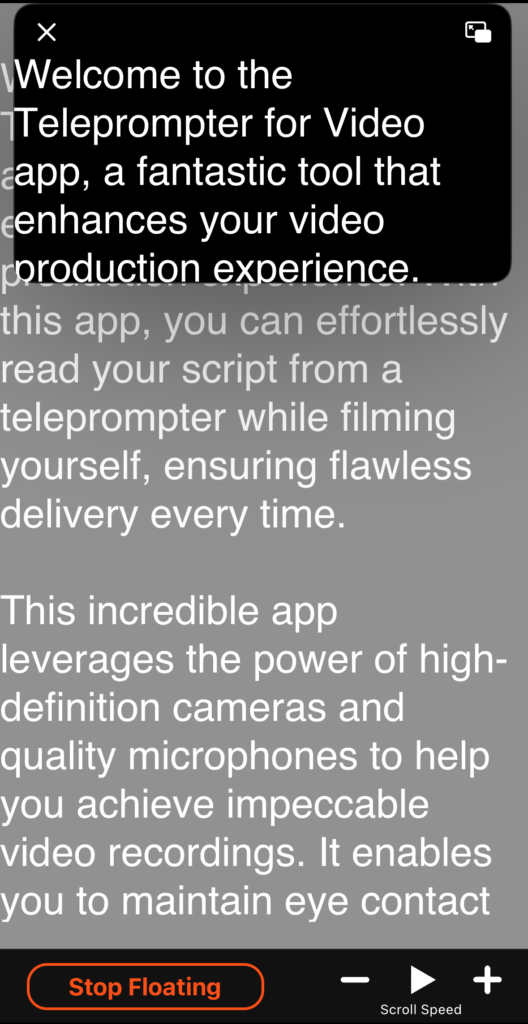
3. Use the full-screen view to scroll to the start of your presentation and check the speed is correct for your reading style.
4. Swipe up from the bottom of the screen to open another app – for example, the native camera app or Facebook for recording a Live.
5. Use the arrow to overlay the script
6. Start recording
7. When you’re ready to start presenting, Pinch the script to zoom out.
8. When you’re finished, pinch again to stop scrolling.
What features are available
The following features of the main app do not work when using an overlay:


